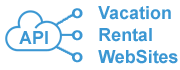How to Join FAQ
1. How to get API keys?
A.
And send this message:
Channel partner "Vacation Rental WebSites" developed for us a new API website.
Please connect our account to EscapiaNET API and to HSAPI via "Vacation Rental WebSites".
2. EscapiaNET API Opt In Process
A. When you get API connection:
1. Navigate to ADMIN > SETUP > ESCAPIANET > NETWORK PARTNERS
The Network Partners page will list all Partner Distribution sites and your custom API website (looks as Custom Website by Vacation Rental Websites).
Please check the box next to your website name. Click Save button.

Video samle:
2. Navigate to: Admin > Setup > EscapiaNET > Unit Distribution
In the Network Partners column - select your API Custom Website
Distribute your units.

Video sample:
3. Navigate to ADMIN > SETUP > Vrbo Software Partner
Click Manage Partner button.

Check mark all points for "AddOns" and for "Extras". This will allow the site to apply your extras, travel insurance, damage protection.

Video Sample:
4. How to "Change the DNS records for your website to redirect requests to our server"?
A. Go to your domain admin panel (Godaddy, BlueHost, 1and1, etc) and change DNS records:
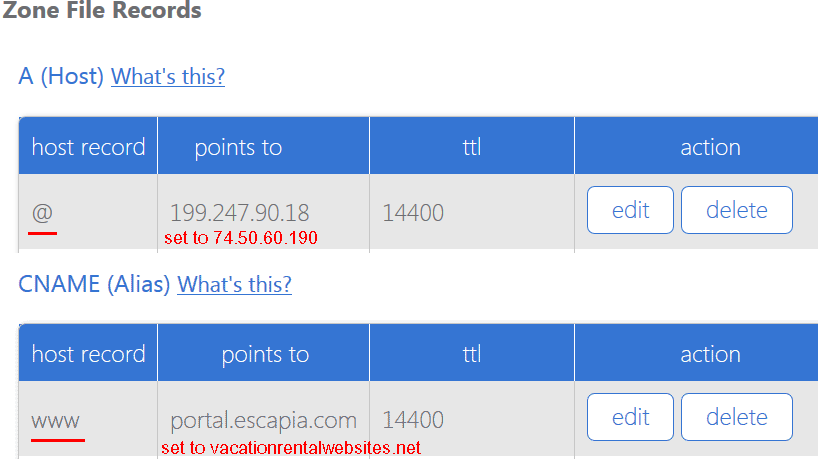
5. How to "Change the DNS records for your website to allow Gmail to accept messages from website"?
A. Go to your domain admin panel (Godaddy, BlueHost, 1and1, etc) and add DNS record:
Record type: TXT
Name: leave it empty or set to @
Text Value: v=spf1 ip4:74.50.60.190 ~all
Sample screenshot:
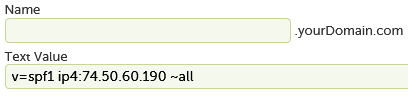
Note: Only one SPF record is allowed. If there is already another SPF record, then send it to us, we will edit it, and add our server to it.
6. How to get a Google Maps key?
A. Follow these instructions: https://vacationrentalwebsites.net/adding-a-google-maps.html
Vacation Rental Websites LP VacationRentalWebsites@gmail.com
© 1999 - 2025 | Powered By Escapia API Vacation Rental Software and generated by Vacation Rental Websites