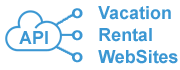How to Join an Affiliate Program
1. How to get API keys?
A.
And send this message:
Please connect our account to EscapiaNET API and to HSAPI via Channel partner "Vacation Rental WebSites".
2. EscapiaNET API Opt In Process
A. When you get API connection:
1. Navigate to ADMIN > SETUP > ESCAPIANET > NETWORK PARTNERS
The Network Partners page will list all Partner Distribution sites and your custom affiliate website (looks as Custom Website by Vacation Rental Websites). Your properties will be posted on our server under the affiliate program. Your existing website will not be changed.
Please check the box next to your affiliate website name. Click Save button.
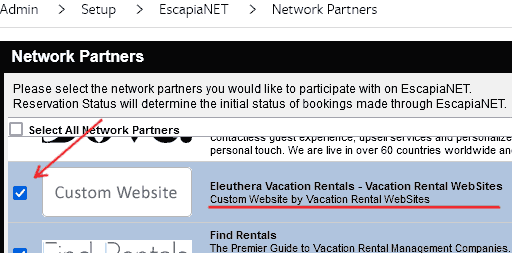
Video samle:
2. Navigate to: Admin > Setup > EscapiaNET > Unit Distribution
In the Network Partners column - click to your Affiliate Website
Distribute your units.
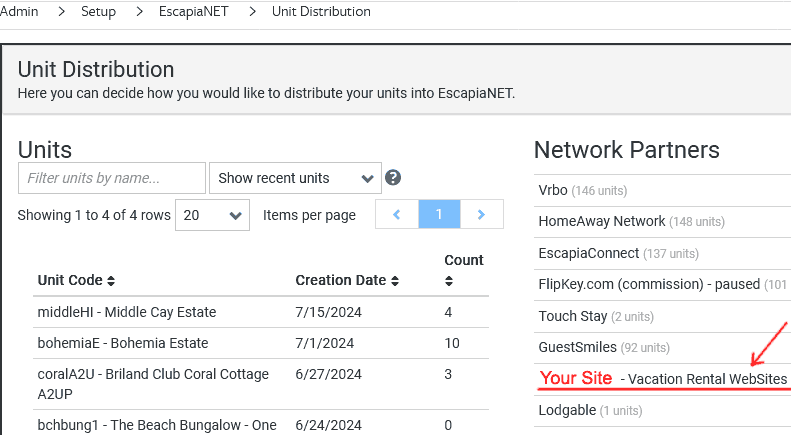
Video sample:
3. Navigate to ADMIN > SETUP > Vrbo Software Partner
Click Manage Partner button.
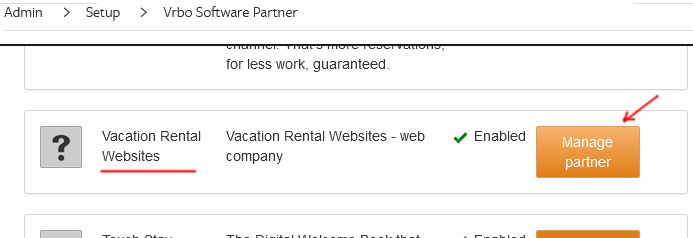
Check mark all points for "AddOns" and for "Extras". This will allow the site to apply your extras, travel insurance, damage protection and apply an affiliate template.
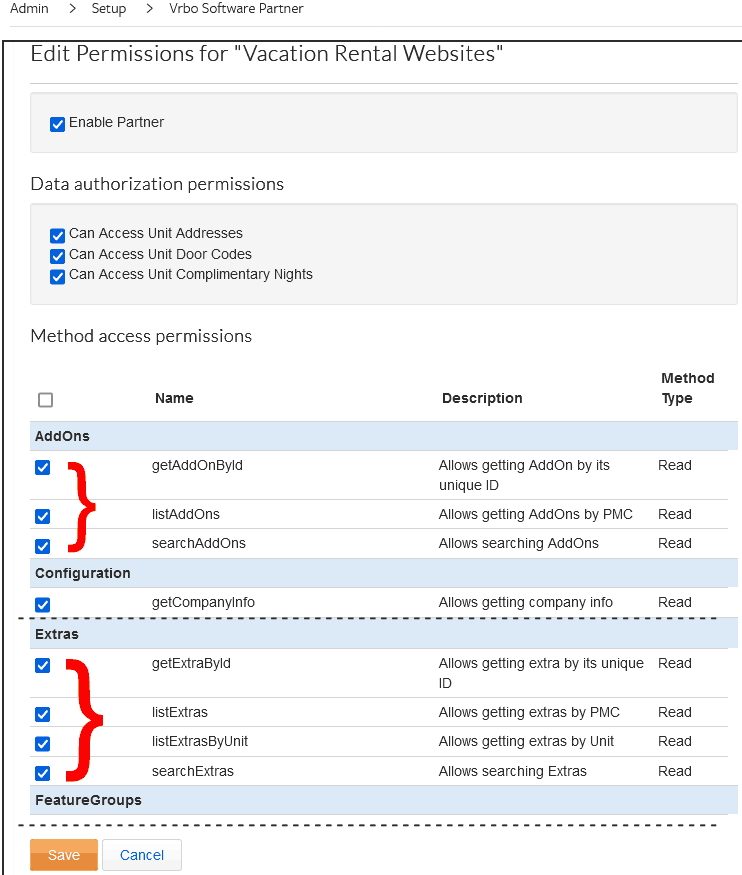
Video Sample:
3. How to add template for affiliate program?
A.
1) Add a Journal
The journal will allow you to see all affiliate bookings in one place - for easy accounting.
Go to Accounting > Setup > Journal Document Templates
Click "New Journal Document Template"
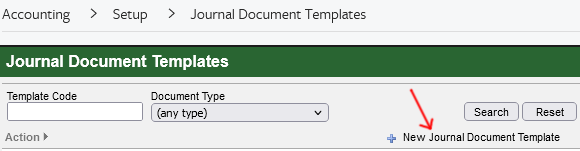
Fill out the form as on the screenshot below.
| Template Code | = VacationRentals.website fees |
| Journal Document Type | = Booking Charge |
| Description | = Affiliate Commissions |
| Debit Subledger Type | = Customer (or other title of your choice) |
| Debit Account | = Your choice |
| Debit Subledger Entity | = Your choice |
| Credit Subledger Type | = Vendor |
| Credit Account | = Payable to Vendors |
| Credit Subledger Entity | = Your choice |
Click Save
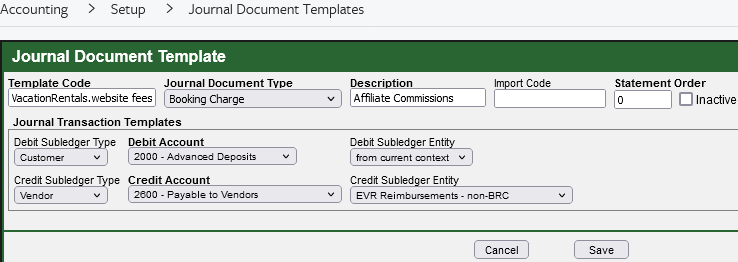
2) Add a Template
Go to Accounting > Setup > Charge Templates
Click "New Charge Template"
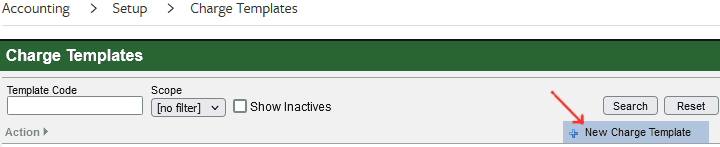
Fill out the form as on the screenshot below.
| Product Code | = BOOKING |
| Template Code | = Affiliate |
| Charge Description | = Affiliate Fees - 10% |
| Active | = Yes |
| Amount | = 10 |
| Calculation Method | = Percent of Rent |
| Journal Document Template | = Affiliate Commissions [VacationRentals.website fees] |
| Posting Date | = First Time Booking Revenue is Processed |
| Group this charge with rent | = leave it unchecked |
| Auto-Apply | = No - code will apply it only upon request from our platform. |
| Scope | = Business |
| Channel Partner Scope | = Specific Channel(s) |
| Apply To Channel | = select your site (screenshot below) |
| Upon Cancellation | = Remove |
| This charge is taxable | = This will depend on your local tax requirements |
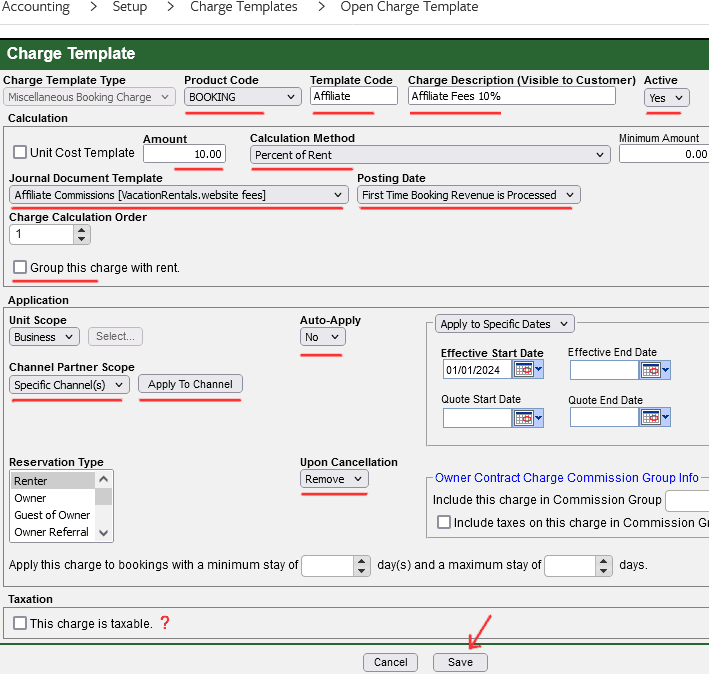
Apply To Channel screenshot:
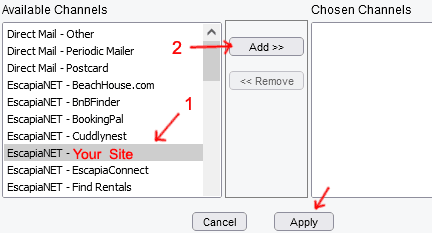
Video sample:
When the bookings appear, you can view them in the Journal and in the information for each booking.
Select VacationRentals.website fees in the Document Template field, select All Dates, click Search.
Sample:
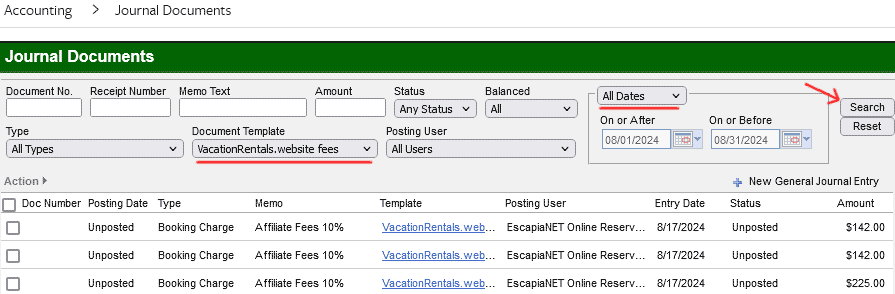
4) How do I get the Affiliate template ID if the account is not connected to "Vrbo Software Partner"?
- Go to Accounting > Setup > Charge Templates
- right click on the Affiliate template checkbox.
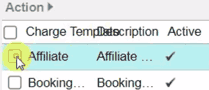
- Select Inspect.
- in the window that opens, you will see in the code something like this: templateId="12345"
- copy the number and send it to us.
Video sample:
Vacation Rental Websites LP VacationRentalWebsites@gmail.com
© 1999 - 2026 | Powered By Escapia API Vacation Rental Software and generated by Vacation Rental Websites