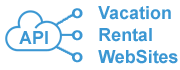Frequently Asked Questions
1. How to Join?
A. Follow our How to Join FAQ. Then submit request here.
2. How to pay?
A. You will pay at the end of each month when you receive our bill. For your fees see here. We accept credit cards via PayPal payment processor. A subscription with monthly auto-payment is available.
3. If i apply "Web discount" - where can I see if it is used?
A. Go to Escapia admin panel to see who is interested in your reservation. In "Reservation" tab in the "Reservation notes" section you will see the applied discount. Sample: 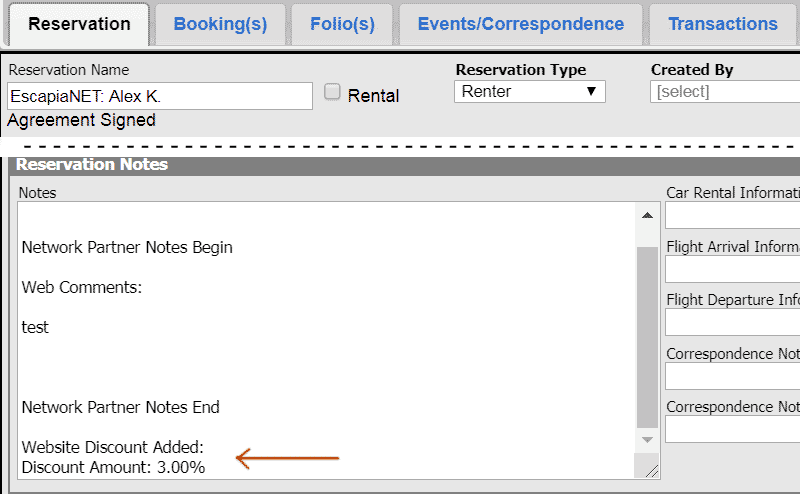
4. If a visitor applies a coupon code - where can I see if it is used?
A. Go to Escapia admin panel to see who is interested in your reservation. In "Reservation" tab in "Reservation notes" section you will see the applied coupon. Sample: 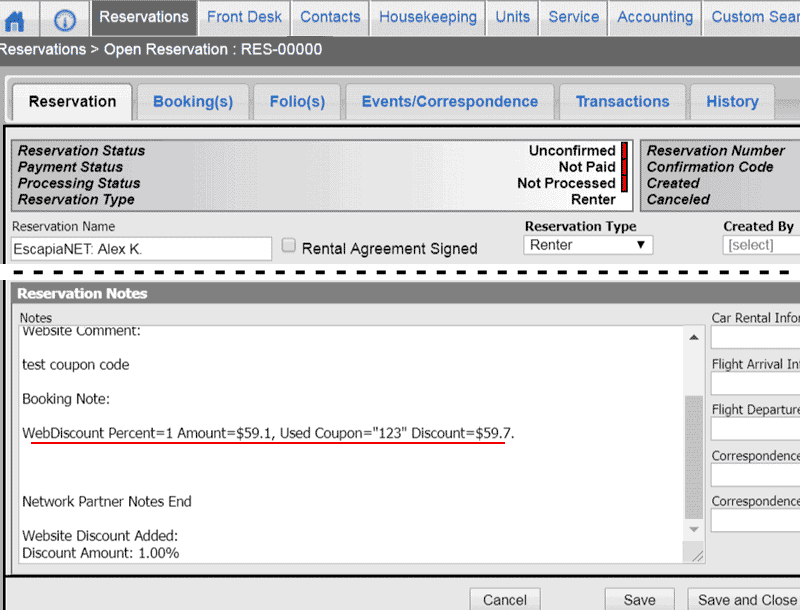
If you use a coupon from the Escapia admin panel, then the WebDiscount and the coupon can be applied to one reservation.
If you use our coupon system, then the coupon discount will be used instead of the WebDiscount.
5. I updated the description or images for my property, but on the website I see the old description. How can I update it?
A. The code on your site checks updates for the property description every 10 minutes. For availability – it checks every 2 minutes. Just wait several minutes and reload the page.
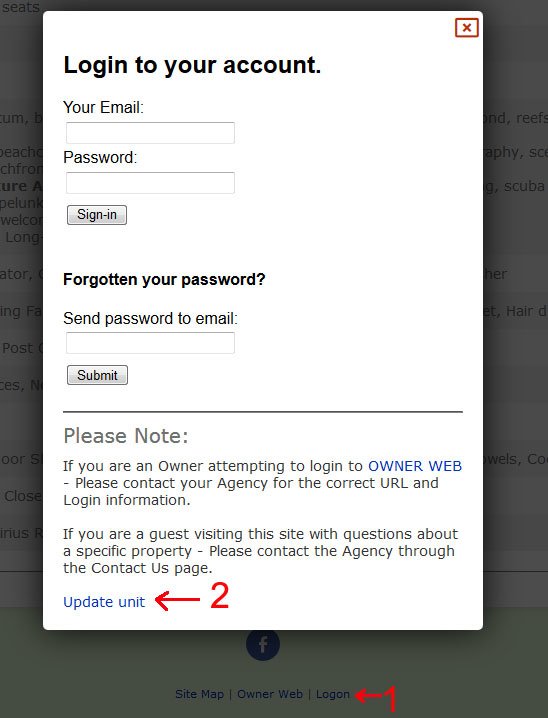
Or click “Full update” button in the admin panel on the page "Update Units & Availability from API".
6. I updated the rates for my property. But on the website I see the old rates. How do I update?
A. The rates will always change overnight. This limitation comes from Escapia API.
Here is how we believe the issue has been resolved:
I was able to confirm with our API engineers that the LastUpdated doesn't update right away when a PM makes client-side changes in the endsystem (Escapia). Instead, LastUpdated will update once those changes have been acknowledged and calculated by the Escapia rate calculator, which runs overnight. Therefore you'll never be update rates quite as immediately as the changes are made. This is a limitation that all of our partners experience, but it is by design.
Please let me know if you have any questions or concerns.
Best regards,
Clayton
Channel Support
7. I distribute unit, but i not see it on the website.
A. Complete the following steps to run the EscapiaNet Missing Unit report:
- Go to Units > Reports > EscapiaNet > EscapiaNet Missing Unit.
- Select a unit from the Unit Code pull-down menu.
- Click View Report on the far right of the page to run the report for the unit you selected.
- Property Status, Rate Status, Picture Status, and Contract Status appear at the top of the report. These statuses must each display OK in order for the unit to pass through the API.
- If one or more of these statuses does not display OK, you must change your configuration.
If you see report like this, then you can fix the problem on your end. See details here http://support.homeawaysoftware.com/articles/en_US/Article/HASW-Configuring-Unit-Requirements-for-EscapiaNet?q=enet%20units&subdir=haswpartner
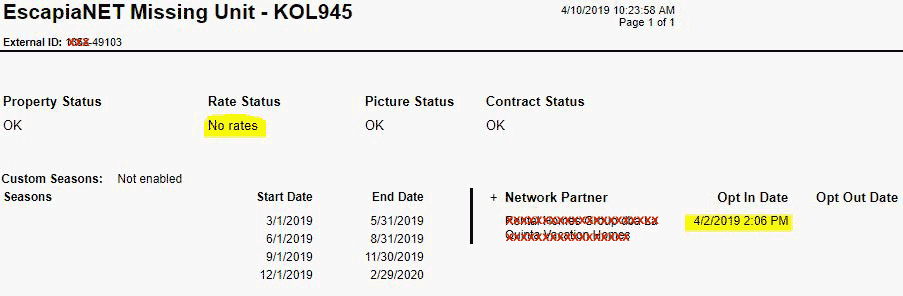
OR
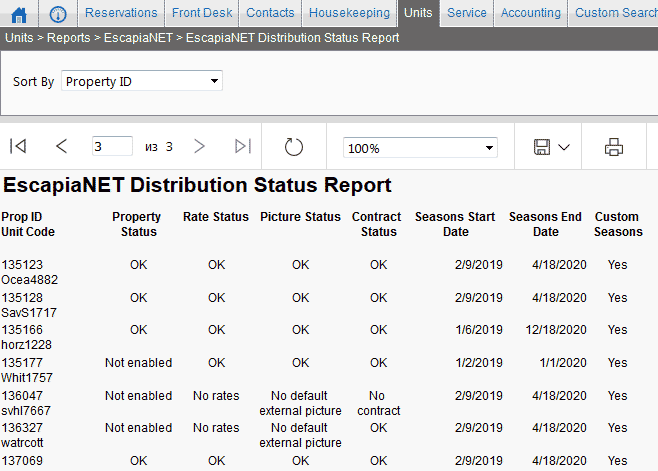
8. How to edit image on text page?
On opened page click to icon
To upload new image click to "Browse" button, select image from your computer and click to "Upload" button.
Uploaded image will be listed in files list.
Click to "View" link, image will be opened.
Drag and drop this image to edited area to any place on the text. Then you can resize this image.
Click to "Save" button.
9. How to "Change the DNS records for your website to allow Gmail to accept messages from website"?
A. Go to your domain admin panel (Godaddy, BlueHost, 1and1, etc) add new DNS record:
Record type: TXT
Name: leave it empty or set to @
Text Value:
v=spf1 ip4:74.50.60.190 ~all
Sample screenshot:
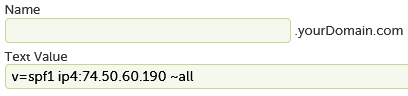
OR
add related to domin name record:
Record type: TXT
Name: leave it empty or set to @
Text Value:
v=spf1 a:yourDomain.com ~all
Sample screenshot:
Note: Only one SPF record is allowed. If there is already another SPF record, then send it to us, we will edit it, and add our server to it.
10. Adding a Google Maps to your website.
Detailed instruction: https://vacationrentalwebsites.net/adding-a-google-maps.html